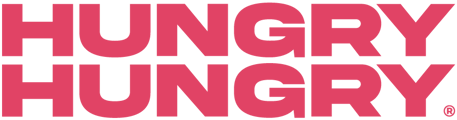Effortless Navigation with HungryHungry: Exploring the Menu Editor for Seamless Menu Management
The Menu Editor feature in HungryHungry provides you with a clear overview of all the items you currently have on your menu. You can locate this by going to Manage Menu and selecting Menu Editor:
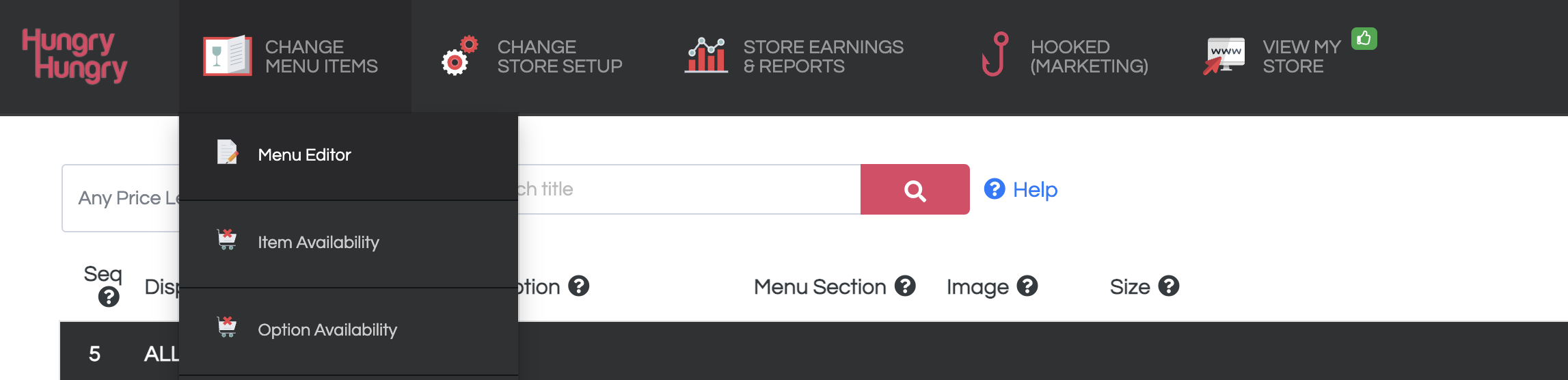
Within the Menu Editor, the range of tasks you can carry out depends on whether you are operating as a Standalone Solution or a POS Integrated venue.
The accompanying videos offer an in-depth guide on how to make the most of the Menu Editor based on your unique configuration.
Regardless of being a Standalone Solution or a POS Integrated venue, the Menu Editor is undeniably the ideal location for accomplishing the following tasks:
- Viewing all of your Items and Menu Sections.
- Uploading your Item Photos.
- Adding your Item Descriptions.
- Sequencing your Items.
- Verifying the status of an item to determine if it is currently active.
🚨 Please be sure of your setup and watch the according video below. If you are unsure, reach out to our Customer Care Heroes for assistance!
Menu Editor - Standalone Solution
Menu Editor - POS Integration (OrderMate, Doshii, Deliverect)
Menu Editor - POS Integration (H&L Direct)
🚨Want to make life a little easier? Upgrade to the NEW Opti-Menu (Bulk) Editor today to unlock bulk editing and powerful tools!
🌟 Don’t have access to the new Opti-Menu Editor yet? 🌟
Upgrade to the Opti-Menu Editor today to unlock bulk editing and powerful tools!
Contact our customer care team now to enable this!
🔥 Hot Tip! We recommend cropping your images to a square before uploading. You can use this awesome tool or refer to our Imagery Guide!
Want to learn more or have feedback for us? Say hello!
💬 CHAT: Chat with us online! You can find our ChatBox, 'Dave' in the bottom right-hand corner of our website.
📞 PHONE: AU +61 3 7036 0754 / NZ +64 4 831 9400
🗒️ Form Submission: https://help.hungryhungry.com/kb-tickets/new
✉️ EMAIL: help@hungryhungry.com