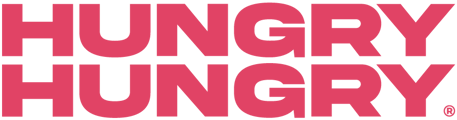Wanting to change up your look? Website Styles & Settings are here to help!
Finding your Style Settings
- Navigate to 'Change Store Setup' and then 'Website Style'.
- On the left, you will see your 'Default' Style. Click on this.
Changing up your Style
- From your Default style, you will be able to change multiple things on your HungryHungry platform. This includes:
- The title of the 'Style'
- Font Type
- Logo Image
- Hero Image (the top banner images on your site)
- Your Primary Colour
- Your Button Colour
TIP: Your Primary Colour and Button Colour cannot be set to black!
Finding your Website Settings
- Navigate to 'Change Store Setup' and then 'Website Settings'.
- On the left, you will see your 'Default' Website, click on this.
Changing up your Settings
- From your Default settings, you will be able to edit multiple things on your HungryHungry platform. This includes:
- Your Page Title
- Location Details
- Social Media Details
TIP: We recommend not adjusting the following as it affects the operations of your site:
- Generic Frontend - This will change how your site displays on devices.
- Base URL - If you are Order@Table and you change this, your QR Code stickers will no longer work. If you are Pick-Up/Delivery or any other fulfilment, any previously shared links or material produced with the original URL will become void and customers will not be able to access and order from your venue.
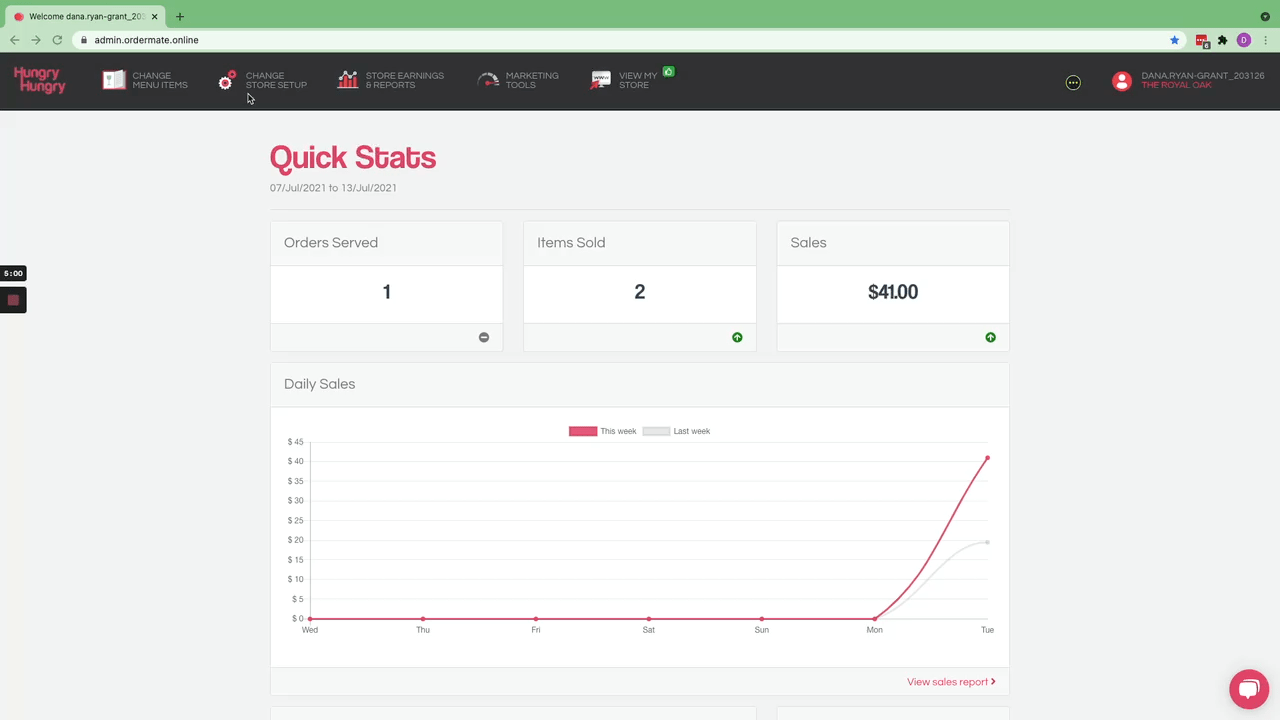
Want to learn more or have feedback for us? Say hello!
💬 CHAT: Chat with us online! You can find our ChatBox, 'Dave' in the bottom right-hand corner of our website.
📞 PHONE: AU +61 3 7036 0754 / NZ +64 4 831 9400
🗒️ Form Submission: https://help.hungryhungry.com/kb-tickets/new
✉️ EMAIL: help@hungryhungry.com