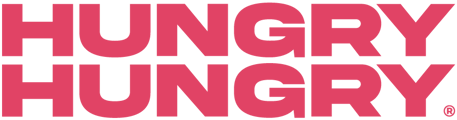Kitchen getting slammed? Is there going to be a wait for food? Let your customers know as soon as they start to order with a custom message.
- Click on Change Store Setup and select Store Info.
- Select the location you want to add the wait time to and then select Fulfilment and then select the Dine in fulfilment.
- Toggle on 'Enable Wait Time' and pick the desired time (e.g. 45 Minutes)

- Then you can put in a wait time custom message. This is what the customer will see once they've placed an order (e.g. Drinks from the bar will be right out!).
- You can then select how long you want the wait time and message to appear before it goes off.
- Then simply save your changes!
TIPS:
- If the food is going to take longer than the drinks we recommend putting in a message so the customer has the correct expectations.
- If you're POS integrated (e.g. OrderMate) and your updated HungryHungry Wait Time isn’t showing, check your POS Wait Time settings — they may be overriding the HH settings.
Want to learn more or have feedback for us? Say hello!
💬 CHAT: Chat with us online! You can find our ChatBox, 'Dave' in the bottom right-hand corner of our website.
📞 PHONE: AU +61 3 7036 0754 / NZ +64 4 831 9400
🗒️ Form Submission: https://help.hungryhungry.com/kb-tickets/new
✉️ EMAIL: help@hungryhungry.com