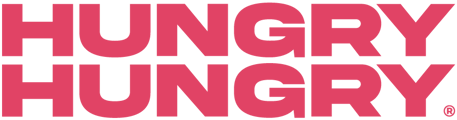Only want to offer a particular menu section on a certain day or time? Keep on reading to find out how you can achieve this!
This feature is particularly useful if your kitchen closes before the bar, has a reset period during the middle of service, or if you want to restrict alcohol before a certain time of day.
- Navigate to Mange Menu and select Menu Sections.
- Next to each Menu Section is a pink pencil. Click on the pink pencil to open a new window and make adjustments to this menu section.
- Select the ‘Availability Restriction’ tab at the top. This is where you can set time triggers for the menu section to be displayed.
- Select ‘Set Time’ to add your time triggers.
- Set your Start and End times for each day or use the red bin on the side to remove an entire day. Outside of those hours, the section will be hidden.
- You can also have multiple time triggers on the same day by adjusting the dropdown on the left side and selecting the same day.
- If you need to hide a section during the middle of the day. Use the green '+ Add Time' in the top left, select the corresponding day and fill in the time.
- Select Save and wait for the screen to refresh.
- Close the window and return to the previous 'Menu Section' tab and refresh the page.
- You should now see a little sand timer next to your menu section. This means that the Time Restrictions have been set and will be activated once you publish changes.
If you are POS integrated, your triggers won’t import from your POS system so you will need to activate this directly in the backend of HungryHungry.
Time Triggers Work With Pre-Ordering!
When a customer orders for takeaway (Delivery or Pick Up) the customer is prompted to select the time they are ordering and they will be shown the menu based on the time of their order.
Want to learn more or have feedback for us? Say hello!
💬 CHAT: Chat with us online! You can find our ChatBox, 'Dave' in the bottom right-hand corner of our website.
📞 PHONE: AU +61 3 7036 0754 / NZ +64 4 831 9400
🗒️ Form Submission: https://help.hungryhungry.com/kb-tickets/new
✉️ EMAIL: help@hungryhungry.com