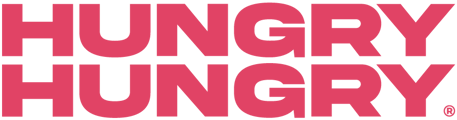Through HungryHungry, you can now add stock quantity to a menu item or option.
Stock Countdown allows you to seamlessly manage your item and option availability - making it the perfect solution for any event menu, or even if you're faced with limited stock on a particular day! Stock Countdown could be the perfect solution for many situations including, but not limited to:
Event Menus
Special Items
Limited Item or Option Availability (think potato or avocado crisis)
How to use Stock Countdown:
- From the backend navigate to to Manage Menu > Item Availability or Option Availability.
- Search for the Item/Option you'd like to edit.
- Add the amount of stock you have for that Item/Option within 'Stock Remaining'.
- Select Save.
Each time a customer purchases this Item/Option, the stock count will be reduced. Once it reaches 0, the Item/Option will show as Out of Stock for the customer.
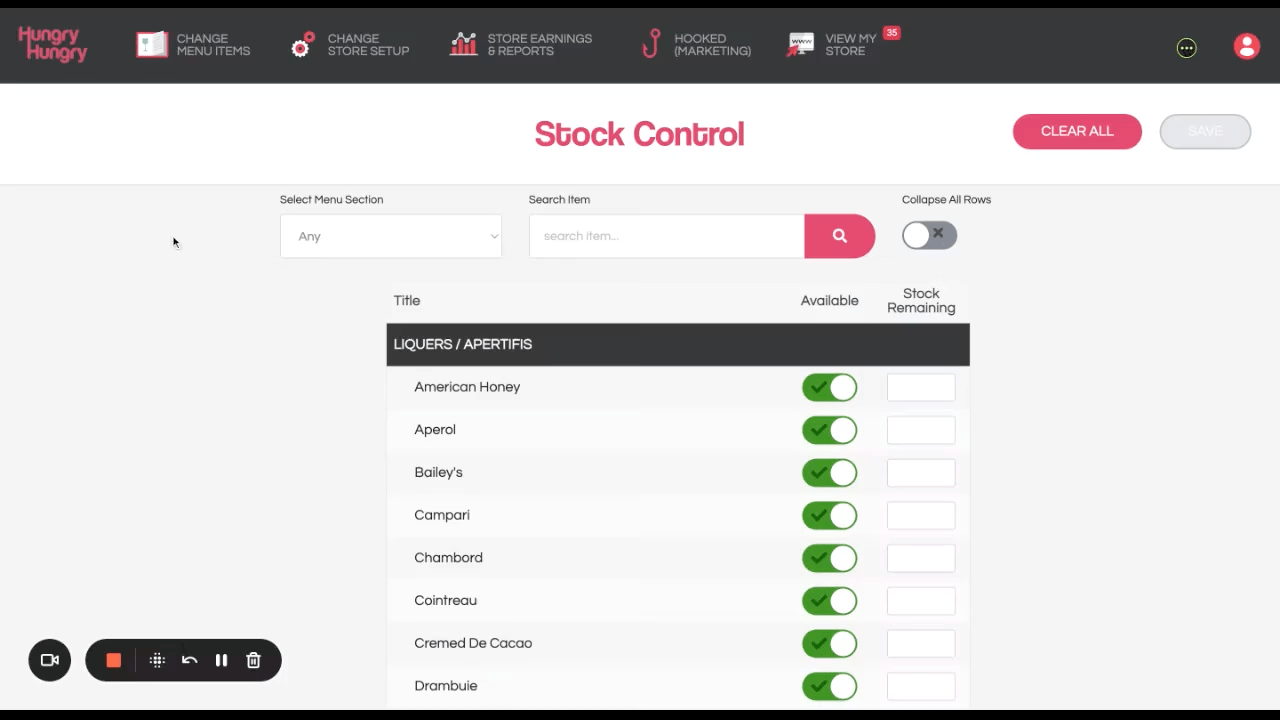
How to manage Stock Countdown:
Once you're within either Item Availability or Option Availability - here are some tips:
- When an Item/Option has been marked as Out of Stock, you will just need to either replenish the amount within 'Stock Remaining' or remove the '0' within 'Stock Remaining' and toggle on 'Available' for unlimited stock. It will not automatically be marked as available.
- Stock Countdown applies across all Price Levels.
- You can select 'Clear All' to either clear all Stock Countdowns, or to clear all Stock Countdowns and set every Item/Option as available.
- You cannot apply Stock Countdown to the overall Collection Group (Pepperoni Pizza - Small, Large, Gluten Free) but you can adjust the Stock Countdown for each individual size.
FAQ
Q: I don't see the countdown boxes in my backend, how do I access this feature?
A: Our team will initially need to enable this for you, so please reach out if you're interested in enabling this feature.
Q: Can I import my stock count from my POS (e.g. OrderMate)?
A: No, currently Stock Countdown through HungryHungry does not integrate with your POS system.
Q: How does the countdown work with price-levels (e.g. Pick Up, Order @ Table, Delivery)?
A: Once Stock Countdown is enabled, it will apply to all items even if the same item appears on multiple price levels (e.g. Takeaway AND Dine In). Please reach out to our team to discuss this further and see how it will work with your venue.
Q: What Happens when the stock count reaches '0'?
A: When an Item/Option uses the available number of items, it will be marked as out of stock. You will just need to either replenish the amount within 'Stock Remaining' or remove the '0' within 'Stock Remaining' and toggle on 'Available' for unlimited stock. It will not automatically be marked as available.
Q: I no longer wish to use stock countdown, can this be disabled?
A: Yes, we can enable or disable the Stock Countdown feature at any time. Please note: Activating or Deactivating Stock Countdown will clear your current Out of Stock Items/Options. Please keep note of any Out of Stock configurations before proceeding. Please reach out to our team to discuss this further.
Want to learn more or have feedback for us? Say hello!
💬 CHAT: Chat with us online! You can find our ChatBox, 'Dave' in the bottom right-hand corner of our website.
📞 PHONE: AU +61 3 7036 0754 / NZ +64 4 831 9400
🗒️ Form Submission: https://help.hungryhungry.com/kb-tickets/new
✉️ EMAIL: help@hungryhungry.com