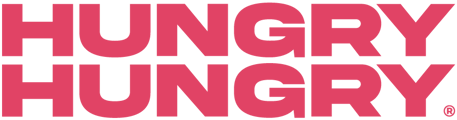HungryHungry allows you to send SMSs to your customers, which is a great way to increase sales and build up customer loyalty!
You can SMS customers who have ordered from HungryHungry, customers who have been processed through your OrderMate POS, or by importing a CSV spreadsheet from another source.
Video Walkthrough
Step By Step:
To access Direct Marketing, simply navigate to 'Hooked (Marketing)' and select 'Direct Marketing'.
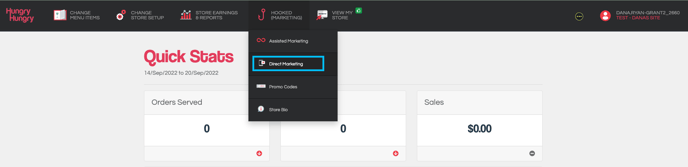
1. Create a New Campaign
On the Home Screen of Direct Marketing, you are able to see past Campaigns and the statistic for each one. This gives you some insight as to what the turnaround for the campaign is.
To create a new Campaign, simply select "Create a New Campaign"
You can use this feature in two ways:
- Send a campaign with a promo code – Attach a discount or special offer to your SMS message using a promo code.
- Send a marketing SMS only – Use this feature to send a message announcement without offering a discount (promo code), purely to relay a message to your customers!
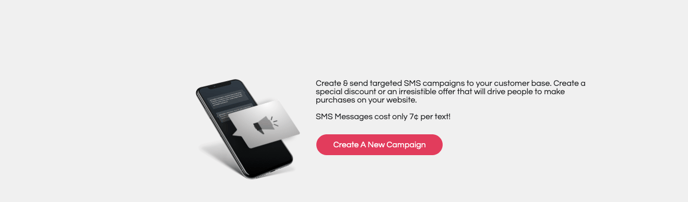
2. Select Promo Code
You can select a promo code that will be linked to the SMS your customers receive. From here, you can either create a new promo code, or simply select an existing promo code you have already created.
This can be anything from a free item when the promo is used or a percentage discount off of the order total. You can view this guide for more details on Promo Codes.
Otherwise
You can also simply press 'Next' if you don't want to attach a promo code to your SMS - so you can use the Direct Marketing Campaign solely for marketing purposes such as announcing that you've re-opened as an example.
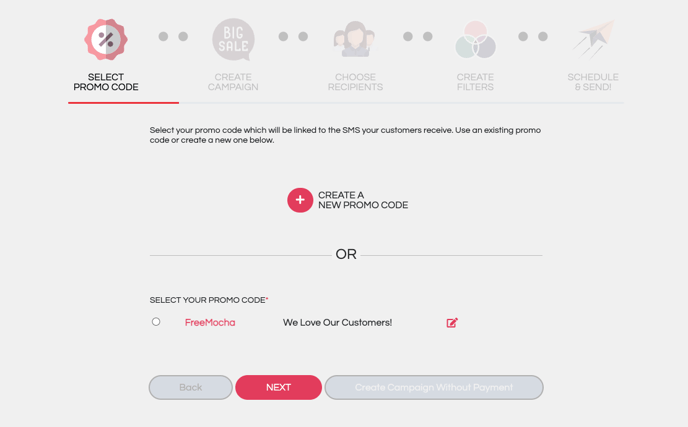
3. Create Campaign
In this section, you'll be able to enter in the Campaign Title, From, Store, Bill To and the SMS Message itself.
The Redeem and Unsub Links are automatically attached to the text message, so you don't need to worry about adding those!
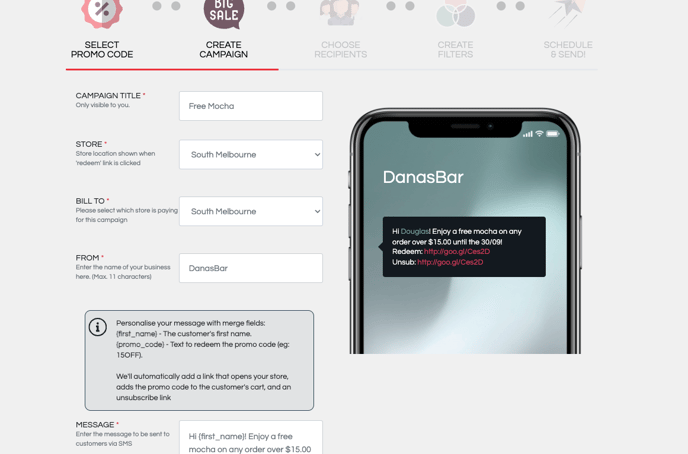
4. Choose Recipients
In this section, you'll be selecting who, you want to send the SMS to! Customers who order through HungryHungry are automatically added to a mailing list (each location will have a seperate one). You can also import a mailing list from a CSV file or Import from your OrderMate POS.
Click "Import from OrderMate POS" to import customers who have been processed in OrderMate POS. This could take between a few minutes and an hour, depending on the size of your customer database.
Click "Import from CSV" to import customers from Excel. This can be used to import customers from many different software packages. Download a blank spreadsheet by clicking "How to load customers", then "click here", load customers, then upload the completed CSV file.
To select your mailing list, simply toggle it on (you can select more than one).
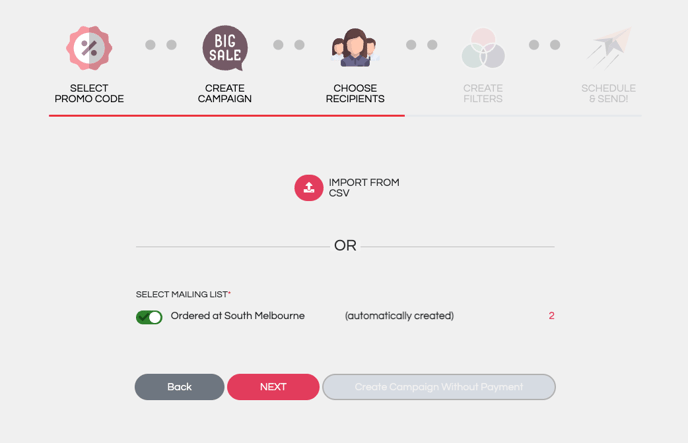
5. Create Filters
If you only want to send the Direct Marketing Campaign to customers located in a certain Postcode, you can do so in the Create Filters Section. This allows you to limit your SMS Campaign to only local customers.
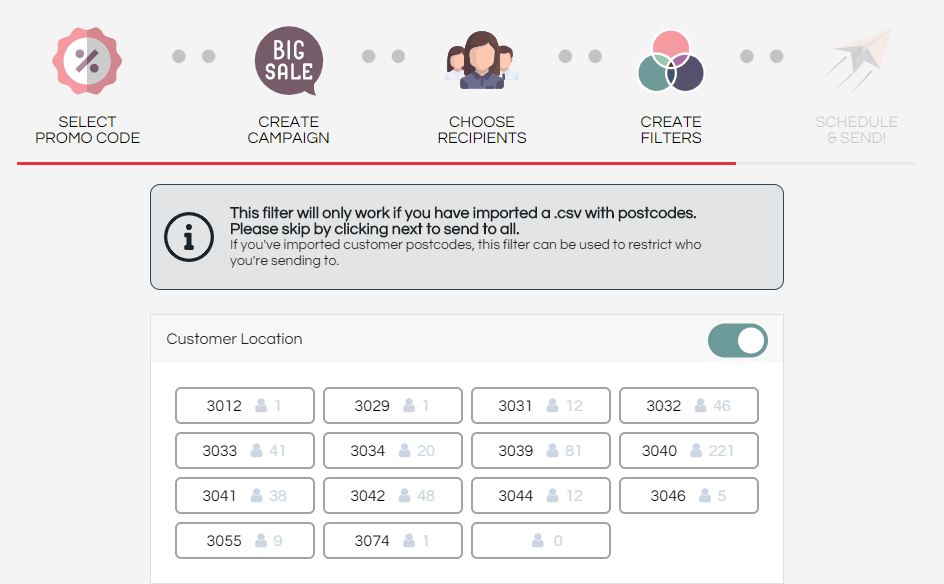
6. Schedule & Send
The final step of the Direct Marketing Campaign is to select when you want it sent out, and also how many SMSs you want to be sent in total.
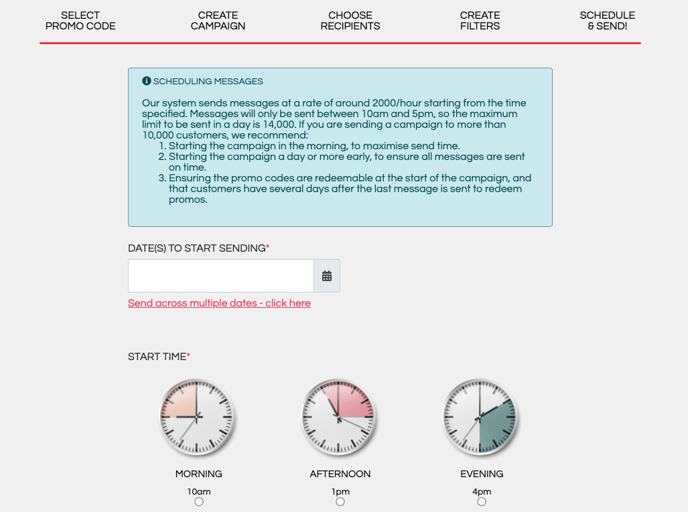
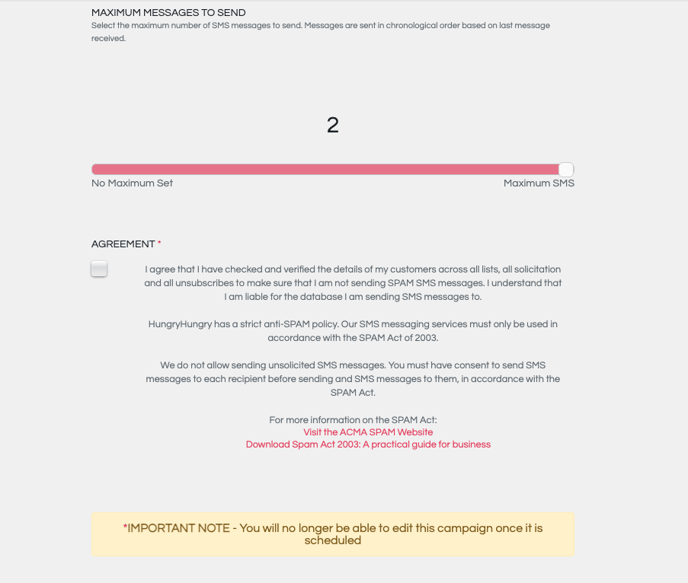
Before sending out the Direct Marketing Campaign, you will need to check the agreement below.
More Information about the SPAM ACT can be found here: Download Spam Act 2003: A practical guide for business
Once you are happy with everything, select "Proceed to Payment" and you will get one final confirmation, including the cost of the Direct Marketing Campaign.
--------------------------------------------------------------------------------------------------------------
- We recommend giving customers several days to use their promo code and scheduling SMSs to send several hours before your peak time.
- You can use filters to restrict the campaign based on customer suburb when the customer ordered from your restaurant and/or the total sales volume to that customer in the past.
- If the same mobile number exists amongst the selected mailing lists, we'll only send one SMS to it.
- If you set "Maximum Total Number of SMSs to Send" to restrict a blast, we'll send it to customers who received an SMS from you the longest time ago first.
- We'll add a "Redeem here" link to all SMSs sent. This will take the customer to the store and add the promo code to their shopping cart. We'll also add an "Unsubscribe link". This leaves you with around 80 characters for your message.
- Once the scheduled time for a campaign has passed, we'll start sending out SMSs. It may take an hour or more to send all SMSs, depending on the size of the blast. After the scheduled time has passed, you'll no longer be able to edit the Direct Marketing Campaign.
Not sure what type of campaign to run? Here are some idea's 💡
Weather-Triggered Comfort Food
"Cold night? We’ve got hot curry. Order now & get free roti on the side! "
Why it works: Timely, crave-worthy, and irresistible when the weather’s a vibe.
Midweek Slump Buster
"Ugh, Wednesday. We’ve got you—free drink with any main today only! "
Why it works: Drives traffic on slower days with a small but tasty incentive.
Weekend Teaser
"Burgers. Beers. Bliss. Order ahead this weekend & get 10% off your order "
Why it works: Pushes early bookings, helps with staffing & prep.
VIP-Only Promo
"Hey [FirstName], we’re treating our VIPs! $5 off your next order—this week only "
Why it works: Makes loyal customers feel special = more repeat orders.
Flash Sale
"2 hours only! Order before 7PM and get 15% off your pick-up. Quick!"
Why it works: Urgency = action. Great for filling pre-dinner lulls.
“New on the Menu” Spotlight
"New pasta just dropped. Try our truffle & wild mushroom rigatoni. Limited serve run! "
Why it works: Promotes new items, sparks curiosity.
Anniversary or Birthday Promo
"It’s our venue-versary! 🥳 Celebrate with us—20% off orders all week long!"
Why it works: Creates a reason to celebrate (and spend)
Want to learn more or have feedback for us? Say hello!
💬 CHAT: Chat with us online! You can find our ChatBox, 'Dave' in the bottom right-hand corner of our website.
📞 PHONE: AU +61 3 7036 0754 / NZ +64 4 831 9400
🗒️ Form Submission: https://help.hungryhungry.com/kb-tickets/new
✉️ EMAIL: help@hungryhungry.com