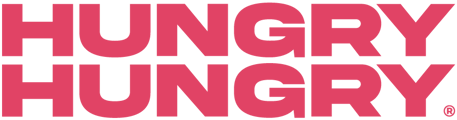Through our Ready to Serve App, you can now assign Printer Groups! Keep on reading to find out how to utilise this in your venue.
What are Printer Groups?
Printer Groups are used to group together different menu sections that then print on the same docket together. This means if a customer orders food and drinks as an example, the drinks will print on one docket whereas the food will print on another.
How to Create Printer Groups
- Navigate to the backend of HungryHungry and go to Change Store Setup and then select Printer Groups.
- From here, you need to add a Printer Group Title, select the Locations to which the Printer Group will apply to and then select the Menu Sections you want to be printed with this Printer Group.
- Once you’re done, simply press Save.
- All of your existing Printer Groups will then be located on the left-hand side. If you want to create another Printer Group, simply select the pink + and repeat the above steps.
Note: If you’ve made any changes to your Printer Groups, you need to sign out and back into your OrderManager App to refresh these changes.
How to Assign Printer Groups
- Navigate to the Ready to Serve App on your tablet.
- Tap the three horizontal lines on the top right-hand side and click ‘Printer Setup’ which is located underneath ‘Accounts’.
- From here, select an active printer and scroll down until you see ‘Printer Groups’. Toggle on the Printer Group/s you would like to print from this printer.
- If you have Printer Groups assigned, you will also need to toggle off “Full Order Docket”.
- Once you’ve assigned the Printer Group/s, press Save.


Want to learn more or have feedback for us? Say hello!
💬 CHAT: Chat with us online! You can find our ChatBox, 'Dave' in the bottom right-hand corner of our website.
📞 PHONE: AU +61 3 7036 0754 / NZ +64 4 831 9400
🗒️ Form Submission: https://help.hungryhungry.com/kb-tickets/new
✉️ EMAIL: help@hungryhungry.com