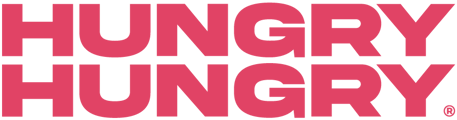Sold out of something? Here is how you can quickly mark it out of stock.
Item Availability
- Go to Manage Menu and select Item Availability.
- If you have different Price Levels (Pick-Up, Order@Table), you’ll have the option to filter this on the left-hand side. This is important to keep in mind if you’re wanting to mark an item as Out of Stock for a specific location or fulfillment.
- Locate the item you wish to mark as Out of Stock. You can either scroll through the menu sections or use the filter features to help you locate the item quickly (keyword search, menu section).
- Un-Toggle items to make them ‘Out of Stock’. This will appear as a Grey Cross
- Click Save.
If you want to review all items that are set to 'Out of Stock', there is a toggle next to the filters that you can use.
Option Availability
- Go to Manage Menu and select Options Availability.
- Locate the Option Group and click the > arrow next to the Title. This will then expand the different options you have within that group into a drop-down list to select from.
- Options 'In Stock' are ticked Green. Toggling options as ‘Out of Stock’ will change it to a grey cross.
- Click Save.
If you need to view all of the Options you have made 'Out of Stock', you can use the 'Show Out of Stock only' toggle at the top of the list.
TIP: You don't need to publish changes after marking an item or option as out of stock, you’ll just need to save your changes! You will also need to come back and mark the items/options as available once they’re back in stock.
Want to learn more or have feedback for us? Say hello!
💬 CHAT: Chat with us online! You can find our ChatBox, 'Dave' in the bottom right-hand corner of our website.
📞 PHONE: AU +61 3 7036 0754 / NZ +64 4 831 9400
🗒️ Form Submission: https://help.hungryhungry.com/kb-tickets/new
✉️ EMAIL: help@hungryhungry.com