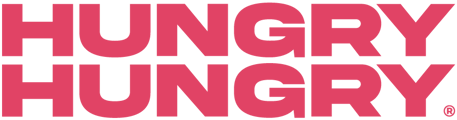Through HungryHungry, you have the ability to import and export your Mailing Lists. This guide is going to walk you through how, as well as how to unsubscribe customers from your Mailing Lists.
Firstly, what is a Mailing List?
We’re so glad you asked! A Mailing List is a list of data from your customers who have placed an order with your venue. Mailing lists can be gathered in multiple ways, such as:
- An automatic list created from orders placed via HungryHungry.
- An imported list from your OrderMate POS.
- An imported list from any other POS solution or platform that your venue may have or still uses outside of HungryHungry.
How to Import your Mailing List from OrderMate to HungryHungry
- Go to the HungryHungry backend and navigate to 'Hooked Marketing' and then select 'Direct Marketing'.
- Click on 'Mailing List' and then select 'Import Customers From OrderMate POS'.
- Then you can select to add it to an existing mailing list or create a new mailing list.
- From here, toggle the ‘I agree' then click ‘Submit'.
- Once it has finished uploading, you’ll be able to see this within your Mailing Lists.
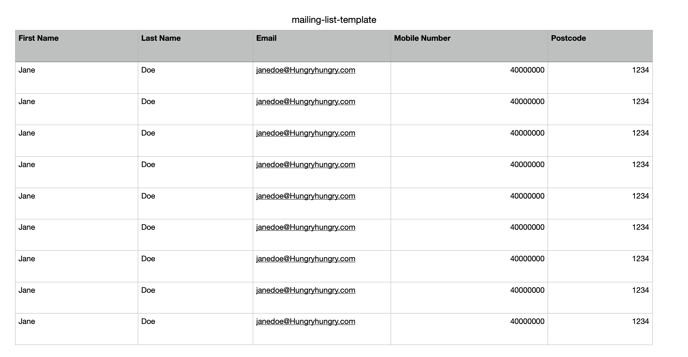
Only customers who have a number attached to their contact in your POS will be imported.
How to Import your Mailing List from a CSV File
- Go to the HungryHungry backend and navigate to 'Hooked Marketing' and then select 'Direct Marketing'.
- Click on 'Mailing List' and then select ‘Import Customer from CSV’.
- From here, you’ll need to upload the CSV File.
- Toggle on ‘New mailing List’ so you can personalise the mailing List Name and Location.
- From here, toggle the ‘I agree' then click ‘Submit'.
- Once it has finished uploading, you’ll be able to see this within your Mailing Lists.
How to Export your Mailing List from HungryHungry
- Go to the HungryHungry backend and navigate to 'Hooked Marketing' and then select 'Direct Marketing'.
- Click on ‘Mailing Lists’.
- You’ll see all of your available Mailing Lists on the left-hand side, so simply click on one of them to continue.
- Navigate to the ‘Subscribers’ tab and select ‘Export’.
- Tick the ‘I Agree’ checkbox and then select ‘I Agree’ underneath.
- Your Mailing List will start to download and once it’s completed, it will be downloaded into a CSV File for you!
If you have multiple Mailing Lists in the backend of HungryHungry, you will need to export them individually.
How to Unsubscribe a Customer from your Mailing List
- Go to the HungryHungry backend and navigate to 'Hooked Marketing' and then select 'Direct Marketing'.
- Select ‘Mailing List’.
- On the left-hand side, select the mailing list you require if there are multiple.
- Navigate to the ‘Subscribers’ tab. This will then open up the mailing list.
- Select the tab labelled ‘Unsubscribe customers’.
- Locate the customer from their mobile number.
- ‘Unsubscribe 04XX XXX XXX’ button.
Watch Me Here 👀
Mailing List

🧐 Having trouble downloading your mailing list? Give the customer care team a shout - we'll be more than happy to lend a hand with this!
Want to learn more or have feedback for us? Say hello!
💬 CHAT: Chat with us online! You can find our ChatBox, 'Dave' in the bottom right-hand corner of our website.
📞 PHONE: AU +61 3 7036 0754 / NZ +64 4 831 9400
🗒️ Form Submission: https://help.hungryhungry.com/kb-tickets/new
✉️ EMAIL: help@hungryhungry.com