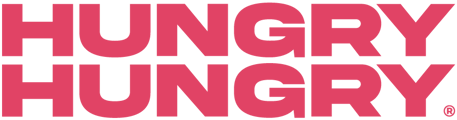Once you've made all your necessary changes or updates in your POS, you'll need to come back to HungryHungry to complete an import and publish!
- Log in to the HungryHungry backend, navigate to 'Manage Menu' and select 'Imports'.
- If you have multiple locations, they will be listed on the left-hand side. Select the location in which you are wanting to perform an import for.
- Select 'Prepare Import'
-
You may be directed to a new page that will give you a preview of all items that are being imported, any new items will be highlighted.
-
Click 'Import Now'.
-
Once the import has finished, remember to click 'Save'.
-
Once you have completed doing any other updates, click 'Publish Changes' by navigating to 'View My Store' in the top navigation bar.

Want to learn more or have feedback for us? Say hello!
💬 CHAT: Chat with us online! You can find our ChatBox, 'Dave' in the bottom right-hand corner of our website.
📞 PHONE: AU +61 3 7036 0754 / NZ +64 4 831 9400
🗒️ Form Submission: https://help.hungryhungry.com/kb-tickets/new
✉️ EMAIL: help@hungryhungry.com