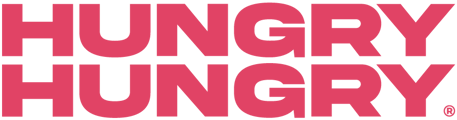If you have multiple locations setup inside of your HungryHungry store you can set opening hours per store. This should be done for you upon onboarding so if it is not or you are not comfortable following the below, contact support where we can assis
Please follow the steps below:
1. To begin login to your HungryHungry account from the backend URL: https://platform.hungryhungry.com
2. From here hover over change store setup, then click opening hours from the drop down list.
3. From here, you will see the following screen; the list to the left shows current available opening hours. They are usually named by location, and/or price level (fullfillment).
4. To EDIT: Simply click on the set of opening hours you wish to edit, and fill in the form that appears to the right. Once done Click save.
5. To ADD NEW: Click the plus sign. And fill in the form that appears like so. Note in the title we have placed the menu type and the name of the venue. This is important for later.
Once done Click save.  6. Once done adding new hours, hover over change store setup then click store info.
6. Once done adding new hours, hover over change store setup then click store info.
7. On the left hand side select the location you wish to modify as below: 8. Clicking the store name will show you this screen below:
8. Clicking the store name will show you this screen below:
9. Click the Fulfillments tab and then select the price level icon. (Select whichever fulfillment that you are adding or changing opening hours for e.g. Pick Up or Dine In). Once done you should have something resembling this:
10. Scroll down to Opening Hours, select the opening hours you wish to use and Click save in the upper right hand corner when done.
11. You have now set pickup hours for a single location. Rinse and repeat for more locations or different account types (Delivery, Pickup, Dine in etc).
Want to learn more or have feedback for us? Say hello!
💬 CHAT: Chat with us online! You can find our ChatBox, 'Dave' in the bottom right-hand corner of our website.
📞 PHONE: AU +61 3 7036 0754 / NZ +64 4 831 9400
🗒️ Form Submission: https://help.hungryhungry.com/kb-tickets/new
✉️ EMAIL: help@hungryhungry.com