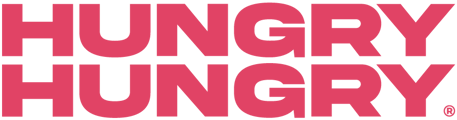Streamline your customer's orders by allowing them to pay at the end of their visit or order in a group from different devices and charge it to one bill!
Your customers can now start a Group Order for themselves, which allows them to place multiple orders all charged to one bill. If they’re in a group, then the owner of the Group Order can share their unique link or QR Code with their friends to order from their own devices and charge it all to the one bill at the end of their visit.
View a run-through of the Group Ordering experience and capabilities:
You can turn on/off Group Ordering by following the below steps:
- Navigate to the backend of HungryHungry.
- Select 'Change Store Set-Up' followed by 'Store Info'.
- Select the location from the lefthand side and select 'Fulfilments'.
- Select Order@Table and toggle on/off 'Enable Bar Tab'.
- Save and Publish your changes!
Group Ordering through Ready to Serve
Through your Ready to Serve App, you have complete visibility of all your current and previous Group Orders!
- Open the Ready to Serve App on your tablet.
- Select 'Menu' (three horizontal lines on the top right-hand side.
- Select 'Tab Management' underneath the 'Operations' section.
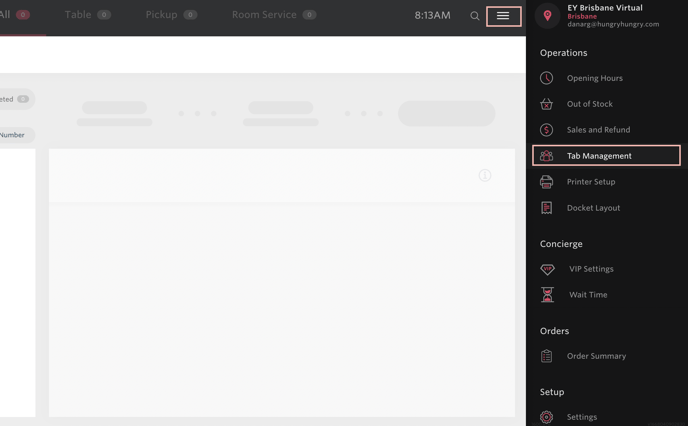
Tab Management
Tab Management is your one-stop-shop to manage and have complete visibility over all of the Group Orders that have been placed in your venue!
Basic functions include:
- Refreshing in real-time.
- Toggle to only see Open Tabs.
- Check when an Open Tab will expire.
- Search the Tab Owner, Tab ID, Status, Date, Limit, and Spend to locate a specific Group.
- Closing an Open Tab.
- Viewing all individual orders, including a breakdown of the items ordered and any additional surcharge within a Group Order.
- Sending an Email Confirmation (Itemised Tax Receipt).
- Refunding a settled Group Order (can either be the full amount or a partial refund)
In terms of your operations, orders received within a Group Order are received as normal, so there are no major changes to you and your teams day to day operations! The only difference will be that it shows "Add to Tab" as the payment gateway within Sales and Refunds:
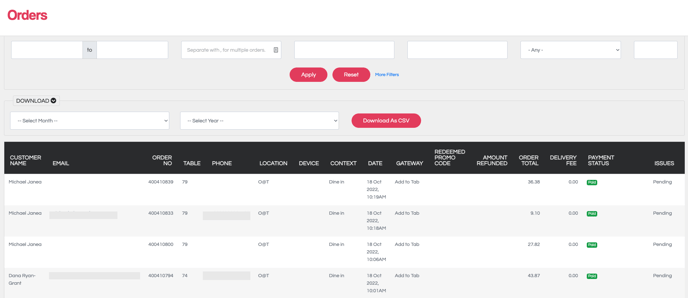
Through Sales and Refunds, you can also select 'Refund' on a Tab order and it will direct you back to the Tab Management page where you can then issue a refund.
Any refunds for a Group Order/Tab will only be displayed within 'Tab Management'. The refund will not display through 'Sales and Refunds' as the Group Order/Tab has the refund as opposed to the order itself.
Want to learn more or have feedback for us? Say hello!
💬 CHAT: Chat with us online! You can find our ChatBox, 'Dave' in the bottom right-hand corner of our website.
📞 PHONE: AU +61 3 7036 0754 / NZ +64 4 831 9400
🗒️ Form Submission: https://help.hungryhungry.com/kb-tickets/new
✉️ EMAIL: help@hungryhungry.com