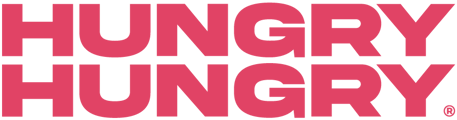Log in to HungryHungry
Navigate to: https://platform.hungryhungry.com/ and sign in with your credentials.
Open Change Store Setup
From your dashboard, click (or hover over) Change Store Setup (found at the top of the site).

Go to Store Info
From this menu, click on Store Info.

Select Collect @ Counter
Locate and click on Collect @ Counter from the list of fulfilment options.
It may also appear as 'C@C' along with a location name.

Open Fulfilment Settings
In the Collect @ Counter details that appear to the right, click on the Fulfillments tab, and locate 'C@C' or 'Order now'.

Edit Your Messages
-
Scroll down to the customisation fields.
-
Here you can edit:
-
Popup message (Opening Screen Title & Description) – Shown to customers during checkout.
-
Confirmation SMS – Sent to customers once their order is confirmed.

-
Save Your Changes
Once you’ve finished editing, click Save to apply the updates.
🗒️ Form Submission: https://help.hungryhungry.com/kb-tickets/new