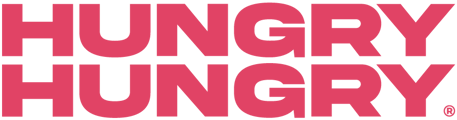Cross-Sell Groups allow you to prompt your customers to add another item to their order by seamlessly offering some suggestions.
Cross-Sell Groups allow you to pair additional items with other menu items, such as pairing snack cross-sells with drinks or drinks and desserts with any other food items. Cross-Sells increase your average sale significantly and you can customise them to be completely unique to your venue and your customers ordering behaviours!
Our Cross-Sell feature will also make one last attempt to tempt your guests to adding more to their basket by showing a pop up with up to 5 items based on what they currently have in their basket. The items presented are based on a few factors;
- It will prioritise cross-sell groups that have been engaged with the most
- It will not show items that have already been added to the basket or variables of those items
Here's a sneak peek of how Cross-Sell Groups appear on your menu:


Create and Attach a Cross-Sell Group
- Navigate to Manage Menu and select Cross-Sell Groups.
- Select 'Create New Gross-Sell Group'.
- Within the Basic Info tab, add a Title and a Display Title. The Display Title is what appears in-front of the guest on the digital menu, so it's a create opportunity to play around with some fun wording like 'Feeling snacky?' or 'Check out our wine pairings!'
- Add any Items you want to be included within the Cross-Sell Group. Start by typing the name of the item into the boxes below and a list of all matching items should appear shortly after.
- Once your items are added, navigate to the 'Menu Sections' tab to attach the Cross-Sell Group to either specific Menu Items or an entire Menu Section by selecting 'select all' next to the Menu Section.
- Save and Publish your changes!
You can have up to 10 items within a Cross-Sell Group, so feel free to mix and match!
Cross-Sell Group Functionalities
Besides providing your customers with added suggestions, we have also eliminated certain possibilities from happening to ensure your Cross-Sell Groups are an enjoyable customer experience. These include:
- Having an item within your Cross-Sell Group appearing on the same overall item. For example, if you've added a Margherita Pizza within a Cross-Sell Group and added it to all food items, your customers won't be Cross-Sold a Margherita Pizza with their Margherita Pizza.
- Cross-Sell Groups adhere to Item Availability. If you've marked an item as Out of Stock, it won't appear within the Cross-Sell Group.
- Cross-Sell Groups also adhere to Time Triggers. If you've got an item within a Time-Triggered Menu Section, it won't appear within the Cross-Sell Group outside of those timeframes.
- No Options, Additions, or Minuses will show on the items within the Cross-Sell Group. If you have an item with a mandatory Option, it won't appear within the Cross-Sell Group.
Cross-Sell Group Reporting
See how each Cross-Sell Group is tracking by checking out the Cross-Sell Group report. It will tell you which items are pairing best with each other and how much additional revenue has been generated as a result.
Want to learn more or have feedback for us? Say hello!
💬 CHAT: Chat with us online! You can find our ChatBox, 'Dave' in the bottom right-hand corner of our website.
📞 PHONE: AU +61 3 7036 0754 / NZ +64 4 831 9400
🗒️ Form Submission: https://help.hungryhungry.com/kb-tickets/new
✉️ EMAIL: help@hungryhungry.com