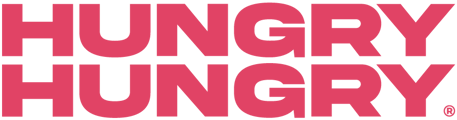A Collection Group is what holds multiple sizes of an item together on the customer ordering site. E.g. Small Pizza, Medium Pizza, Large Pizza, etc will all show as one item.
How to create a collection
-
Go to 'Manage Menu' and select 'Collections'.
-
To create a new Collection select 'Create New Collection'.
Note: If a Collection Group already exists, it will appear in the list on the left (If you want to just edit or troubleshoot or edit - select it). -
Name the Collection Group the name of the item to avoid confusion.
-
Add the items you want into the sections ‘Items’.
-
Make sure you have toggled on the Menu Section they are supposed to be in.
-
Click ‘Save’.
You must first create a collection group in your POS.
These should then be carried over with an import into the backend of HungryHungry.
Watch me!
Here are some examples of how Collection Groups are displayed:
 |

|
Importing
For our POS integrated partners.
- You can choose not to import Collections to HungryHungry - this is done by toggling ‘Don't Import Collections' at the bottom of the Configuration page in 'Imports’.
-
Importing will not change the display title, image, or description of Collections in HungryHungry.
Troubleshooting
Answers to our most frequently asked questions about collection groups.
|
Issue |
Troubleshooting Steps |
|---|---|
|
Collections not importing to HH from POS |
|
|
Items not grouping on the front end |
|
|
Image/description not showing |
|
Want to learn more or have feedback for us? Say hello!
💬 CHAT: Chat with us online! You can find our ChatBox, 'Dave' in the bottom right-hand corner of our website.
📞 PHONE: AU +61 3 7036 0754 / NZ +64 4 831 9400
🗒️ Form Submission: https://help.hungryhungry.com/kb-tickets/new
✉️ EMAIL: help@hungryhungry.com