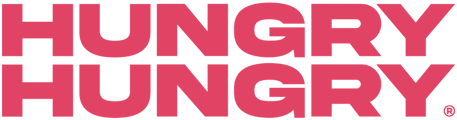Whether you're using MobiHQ on a mobile device or a desktop computer, deleting your account is straightforward.
Follow the instructions below based on the device you're using:
First, log in. Start by logging into your account on your restaurant's website, either on desktop or mobile.
For Mobile Users:
- Access Profile: Tap the bar located at the bottom of the ordering page.
- Edit Profile: Click on the "EDIT" option adjacent to your account's profile information.
- Settings: Tap the gear icon, which can be found in the top-right corner of your screen.
- Delete Account: Here, you'll see an option labeled "Delete my account". Tap on it.
- Confirmation: A prompt will appear, asking you to confirm your decision. If you're sure about deleting your account, select "YES". If you change your mind, choose "NO".
For Desktop Users:
- Access Account: On the main interface, locate the "Account" section on the receipt builder. Here, click on your name, which should be visible on the right-hand side.
- Delete Option: A modal will appear with various account options. Find and click on the “delete my account” link.
- Confirmation: Similarly to the mobile process, you'll be prompted to confirm your decision. Click "YES" to proceed with the deletion, or "NO" if you have second thoughts.
Please Note: After initiating the account deletion, the process will typically take between 1 to 2 hours. Once your account has been deleted, you will no longer be able to access it, and all associated data may be permanently removed. Ensure you've backed up any important information or content before proceeding with the deletion.